8 Best IPTV Players for Windows PC in 2025 (Actually Tested)
IPTV players for Windows have revolutionized our TV watching experience. More viewers are switching to streaming TV content over the internet, and they just need reliable IPTV players.
We tested many options to bring you the best IPTV player for Windows in 2025. The right Windows IPTV player can boost your viewing quality with higher resolution, better dynamic range, and access to thousands more channels than regular TV. To cite an instance, NEXOTT PLAYER gives you access to over 10,000 TV channels and more than 200 premium sports channels with an impressive 99.99% uptime. VLC media player comes free and supports many formats, while Kodi shines with its flexibility and rich plugin ecosystem. This piece covers everything you need – from IPTV players for PC with 4K and 8K resolution support to simple interfaces that help you access your favorite channels easily.
Nexott is the most stable IPTV I’ve used – no buffering even during live sports!
NEXOTT PLAYER
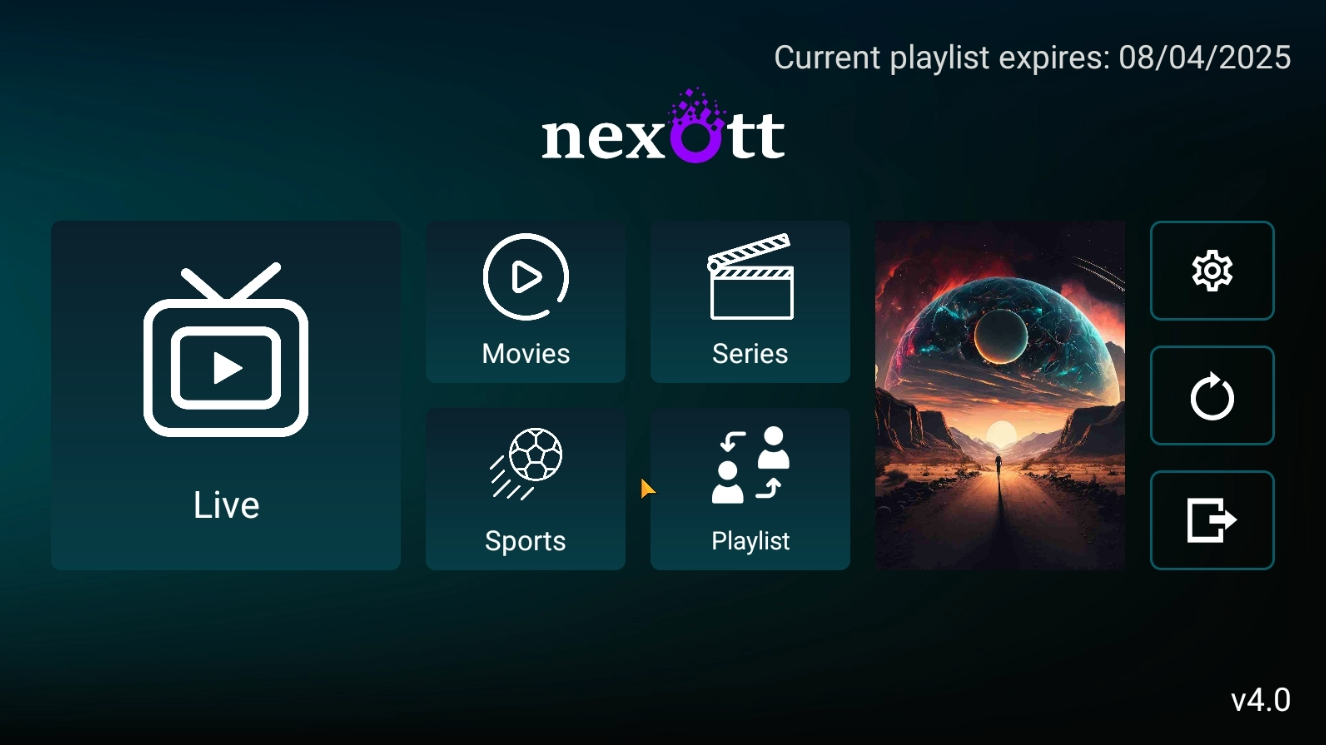
Image Source: TROYPOINT
NEXOTT PLAYER leads the pack of Windows IPTV players thanks to its channel selection and streaming technology. This full-service IPTV provider streams content straight to your devices, including Windows PCs. Let’s get into what makes this service a great choice for your streaming needs.
NEXOTT PLAYER features and performance
NEXOTT PLAYER brings you a huge content library with over 30,000 premium channels from standard to high definition quality. The service goes beyond live TV and has more than 20,000 on-demand movies and TV series from across the globe, with both classic and new releases.
The service’s AntiFreeze Technology stands out by delivering smooth playback without any buffering or freezing. This tech helps maintain an impressive 99.99% uptime, which means you can count on it for your daily viewing.
The Electronic Program Guide (EPG) makes it easy to browse upcoming shows and plan your schedule. This feature comes in handy when you navigate through the big channel lineup.
The content variety covers:
- News networks from around the world
- Premium sports channels
- Entertainment channels
- Movies and TV series
- International programming
- Pay-per-view events
Adult content comes as an optional add-on instead of being part of the standard package.
NEXOTT PLAYER pricing and free trial
New users can test the service with a one-day trial before buying a subscription. But you should know that while they advertise a 24-hour trial, some sources say it’s now just 1 hour of access.
The pricing works on a tiered system with better deals for longer commitments:
- 1-month subscription: €12.00
- 3-month subscription: €24.00
- 6-month subscription: €38.00
- 1-year subscription: €65.00 (works out to $6.66/month)
- 2-year subscription: €120.00
Each package comes with one connection, which might matter if your household has multiple viewers. Adult content is available for an extra $5.00 monthly.
Payment options are flexible with debit/credit cards, Bitcoin, and other cryptocurrencies. This makes the service available to users with different payment priorities.
The service’s 3-day refund policy lets customers get their money back within 72 hours if they’re not happy.
NEXOTT PLAYER device compatibility
NEXOTT PLAYER works with many platforms beyond Windows PCs. The service runs on a variety of devices, so you can watch your way.
You can use it on:
- Android devices (smartphones, tablets, Android TV boxes)
- Amazon Fire devices (Firestick, Fire TV, Fire Cube)
Windows setup usually means installing a compatible IPTV player. Many sources recommend IPTV Smarters, which you can get from the Google Play Store for Android devices. After that, just put in your NEXOTT PLAYER login details in your chosen player to start watching.
The service’s 24/7 dedicated support team helps with any technical issues or account questions, so you won’t be stuck if something goes wrong.
Megacubo

Image Source: megacubo.tv
Megacubo stands out as a budget-friendly option in the IPTV player landscape for Windows users. This open-source app lets you stream TV content on your PC without complicated IPTV setups.
Megacubo streaming quality
The streaming capabilities of Megacubo are quite impressive for a free solution. The player supports video codecs like MP4, WebM, Ogg, and HLS formats. Audio playback works great with FLAC, HE-AAC, LC-AAC, and MP3 formats.
You’ll get smooth streaming with all types of content, but you need connection speeds of at least 5MBps for the best experience. Megacubo checks all your added M3U lists at once and keeps searching until it finds an online transmission that works. This makes finding working streams much easier.
The built-in ad blocker removes annoying ads and gives you a clean viewing experience. My streaming tests showed stable performance, though some users say certain streams that work well in VLC or Kodi might not be as smooth in Megacubo.
Megacubo free features
Megacubo is truly free and open-source, unlike other IPTV solutions that limit features behind paywalls. The app comes packed with useful features:
- Multiple IPTV List Support: Add unlimited M3U, Xtream, and MAG device lists simultaneously
- Community Mode: Access content shared by other users even if you don’t have your own IPTV lists
- Stream Tracking: History feature remembers what you’ve watched
- Recommendations: Suggests similar programs based on viewing priorities
- Bookmarking: Easily save favorite channels for quick access
- Miniplayer Mode: Continue watching while using other applications
- Multi-language Support: Interface available in English, Spanish, Portuguese, and Italian
The app works as a detailed solution to access television content online. Its user-friendly design makes it perfect for beginners who are new to IPTV technology.
The premium package includes live stream recording, keyboard/remote control mapping, and casting to smart TVs. The core app stays free to use, unlike competitors who put basic features behind paywalls.
Megacubo device support
The app runs smoothly on several operating systems:
- Windows (primary platform)
- Linux (via AppImage or tar.gz)
- macOS
- Android (smartphones, tablets, TV boxes, smart TVs, and TV sticks)
Windows installation takes just two minutes. Just download the executable file (version 17.5.5 as of December 2024) and follow the simple setup steps.
The cross-platform nature helps if you use multiple devices. You can start watching on your Windows PC and pick up where you left off on an Android device. The interface works well on different screen sizes, and you can control it with keyboard arrow keys, mouse, or touch screen.
Megacubo offers a simple yet powerful way to access IPTV content across platforms. Its user-friendly interface and ability to handle multiple IPTV lists make it great for IPTV newcomers or anyone looking for a free alternative to paid services.
PowerDVD

Image Source: CyberLink
PowerDVD delivers a premium multimedia experience that goes beyond what typical Windows IPTV players can do. This CyberLink media suite brings cinema-quality streaming through cutting-edge tech and resilient format support.
PowerDVD IPTV capabilities
PowerDVD stands out with its support for IPTV formats you need to stream television content. The player works great with M3U, M3U8, PLS, and WPL playlist formats, especially when you have to organize and access IPTV channels. You’ll get sharp, crystal-clear playback that beats many dedicated IPTV apps.
The video quality specs are impressive. The software plays 4K Ultra HD and 8K videos, making it ready for high-resolution IPTV streams. Its HDR10 support adds depth to colors and contrast, which makes compatible content look more vivid.
The biggest problem shows up in network streaming. Some users say their streams buffer or disconnect after watching for about 25 minutes through HDHomeRun tuners. So this might affect your IPTV setup based on your network.
PowerDVD pricing and plans
PowerDVD’s pricing comes in two options:
| Version | Price | Model |
|---|---|---|
| PowerDVD 23 Ultra | $79.99 (sale price, regularly $99.99) | Perpetual license |
| PowerDVD 365 | $55.00 annually | Subscription |
The perpetual license has 100GB of cloud storage free for one year. After that, you can pay $10 per 10GB yearly, up to 100GB. The subscription keeps your cloud storage active as long as you stay subscribed.
The standard version doesn’t have all the advanced features IPTV users need. Serious IPTV users should get the Ultra version because it supports all formats and has better playback tech.
PowerDVD best features for IPTV
TrueTheater technology makes PowerDVD shine for IPTV content. This tech improves both audio and video quality live. Most dedicated IPTV players don’t offer quality enhancement features like this.
You also get these great features:
- Superior audio processing with DTS-HD, Dolby Audio, and Hi-Res 7.1 surround sound that makes live sports and shows sound amazing
- Offline YouTube functionality lets you download videos in up to 8K quality alongside your IPTV content
- Cross-device streaming works with Apple TV, Chromecast, FireTV, and Roku, so you’re not stuck watching on your Windows PC
- Mini View mode keeps your streams visible while you work on other things
The media organization tools are fantastic if you have lots of IPTV playlists. You can customize thumbnails and use AI-powered organization to sort through your channels and recordings.
Note that PowerDVD started as a complete media player, not just an IPTV client. The setup takes more time than basic IPTV apps, but you’ll get better quality once everything’s running.
VLC Media Player

VLC Media Player ranks as one of the most popular free IPTV solutions for Windows PCs. This open-source player has complete format support and costs nothing. You can play almost any type of content, which makes it a great pick for streaming TV over the internet.
VLC IPTV streaming setup
You’ll need to follow these simple steps to set up IPTV on VLC:
- Download and install VLC from the official website (www.videolan.org)
- Launch VLC on your Windows PC
- Click the “Media” menu in the top navigation bar
- Select “Open Network Stream” from the dropdown options
- Type your M3U playlist URL in the network URL field (your IPTV service usually provides this)
- Click “Play” to start streaming
You can also load an M3U file from your computer by dragging it straight into VLC’s window. Once your playlist loads, hit CTRL+L to see the channel list where you can pick specific channels.
The playlist view helps you filter channels. Just type a country code with a colon (like “US:” or “UK:”) to find channels from specific regions. This comes in handy when you have large IPTV playlists to sort through.
VLC supported formats for IPTV
VLC stands out from other IPTV players because it works with so many formats. The player supports these essential IPTV streaming protocols:
- UDP/RTP Unicast and Multicast
- HTTP/FTP streams
- MMS streams
- TCP/RTP Unicast
- DCCP/RTP Unicast
VLC plays just about every file format you need for IPTV:
- MPEG (ES, PS, TS, PVA, MP3)
- AVI and ASF/WMV/WMA
- MP4/MOV/3GP
- OGG/OGM
- Matroska (MKV)
- FLV (Flash)
- MPEG Layer 1/2/3 audio
- AAC and various other audio formats
This means you can play almost any IPTV stream. You won’t need extra codec packages that other players often require.
VLC pros and cons for IPTV
Pros:
VLC shines as an IPTV player for several reasons. We focused on making it completely free without spyware, ads, or tracking. Everything you need comes built-in, so you won’t have to install extra plugins or codecs.
The player’s equalizer tool lets you fine-tune your sound while streaming. You get full control over video filters, audio settings, and subtitle timing.
There’s another reason to love VLC – it works everywhere. You can use it on Windows, Mac, Linux, Android, iOS, and other platforms to watch IPTV anywhere.
Tech-savvy users will appreciate VLC’s monitoring features. The media information window shows stream bitrate, input stats, and frame details to help you fix streaming problems.
Cons:
In spite of that, VLC has some drawbacks for IPTV. The player doesn’t support Electronic Program Guide (EPG), so you can’t check upcoming shows. It also lacks channel Picons (program icons), which makes the interface less easy to use.
You can’t organize channels into categories – M3U files load as simple lists. This becomes a problem with the huge channel lists that IPTV services typically offer.
Some streams that work perfectly in dedicated players might act up in VLC. The interface looks dated compared to purpose-built IPTV apps, which might make it harder for new users to learn.
Yes, it is a fantastic universal media player that handles IPTV well. But if you want specialized IPTV features, you might find its functions too simple compared to dedicated options.
Kodi

Image Source: TROYPOINT
Kodi is a robust open-source media center that turns your Windows PC into an IPTV streaming powerhouse. This free app does much more than play media. It offers extensive customization and addon support that makes watching TV content from different sources a breeze.
Kodi IPTV addons and setup
The real magic of Kodi’s IPTV capabilities lies in its addon ecosystem, especially the PVR IPTV Simple Client. This official addon lets you integrate M3U playlists right into Kodi’s interface. The setup process is straightforward:
- Open Kodi and direct yourself to Settings > System Settings
- Select Add-ons and choose “Install From ZIP File”
- After installation, click “Install from repository” to access video addons
Once you’re done, you’ll need to set up the addon with your M3U playlist URL from your IPTV provider. You might want to try IPTV Manager, a third-party addon that adds useful features like electronic program guides (EPG).
Of course, IPTV addons exist in varying legal territories. Using the official PVR IPTV Simple Client with M3U links from your cable operator is completely legal. However, third-party M3U playlists might raise some legal questions since many services lack proper content distribution licenses.
Kodi customization options
Kodi shines when it comes to personalization. Users can adapt the interface to their priorities with custom skins and plug-ins that change both looks and features. Your IPTV experience becomes more personal as you can:
- Organize channels into favorites lists
- Create custom channel groups to find content faster
- Adjust playback settings to get the best performance
- Customize how your electronic program guide looks
Kodi supports live streaming and lets you record TV channels in real-time. The software works with several backend systems like NextPVR, MythTV, and MediaPortal, which gives you more recording options than just basic viewing.
Kodi device compatibility
Though we’re focusing on Windows PCs here, Kodi’s cross-platform nature is worth mentioning. The app runs smoothly on Windows systems and supports various video codecs including MPEG, H.264, and AVC. Audio formats like M3U, CDDA, SVCD, and VCD work naturally with the platform.
Kodi works great on macOS, Linux, Android, iOS, and even Raspberry Pi. This wide compatibility means you can take your IPTV setup and priorities from one device to another without hassle.
To get the best performance from your IPTV streams on Kodi, keep these points in mind:
- Keep an eye on your system resources since running multiple heavy addons at once can slow things down
- Keep enough free storage space to avoid playback problems
- Update your addons regularly to maintain compatibility and security
In a nutshell, Kodi is a fantastic choice for Windows IPTV fans who want extensive customization options and addon support without spending money. Its adaptability through various add-ons puts it in a unique position among Windows IPTV players.
Plex

Image Source: RapidSeedbox
Plex distinguishes itself from regular IPTV players. This media server can handle television streaming on Windows PCs with proper setup. You’ll get a unified entertainment experience that combines personal media management with streaming features.
Plex IPTV streaming setup
Plex doesn’t directly support M3U playlist integration like other IPTV players do. You’ll need third-party tools to make everything work together. We used xTeVe or Threadfin – these free M3U proxies copy a TV tuner for Plex.
The setup process follows these steps:
- Installing Plex Media Server on your Windows PC
- Setting up xTeVe or Threadfin to process your IPTV playlist
- Configuring xTeVe to appear as a tuner device to Plex
- Adding this virtual tuner through Plex’s Live TV & DVR section
Note that you’ll need a Plex Pass subscription to use Live TV and DVR features. XTeVe works as a middle layer that converts IPTV streams into formats Plex can understand.
Plex free vs paid features
The free version of Plex offers many features, but you’ll need the premium version for IPTV capabilities:
| Free Features | Plex Pass Features |
|---|---|
| Personal media streaming | Live TV and DVR recording |
| Ad-supported Movies & Shows | Hardware-accelerated streaming |
| Simple music streaming | Skip intros and credits in shows |
| Simple web/app access | Mobile downloads for offline viewing |
| HDR to SDR tone mapping |
A monthly subscription costs $4.99 [link_2]. You can also choose annual ($39.99) or lifetime ($149.99) options. Free users can still enjoy Plex’s reliable organization features for their local media libraries.
Plex media organization for IPTV
Plex shines at organizing media content. The software sorts content automatically using metadata tags like title, artist, genre, and year. Your IPTV content integrates smoothly this way:
- Recorded content gets sorted into appropriate libraries automatically
- Live TV channels show up in the program guide interface
- Your playlists can mix live and recorded content
Plex suggests keeping different media types in separate folders for best results. This approach ensures proper metadata matching and helps avoid unexpected issues.
Plex can detect and mark commercials automatically for skipping when recording from IPTV channels. You can also adjust recording times to start early or end late, which helps with scheduling differences.
The setup might take some time, but Plex gives you a polished, integrated media experience that most IPTV players can’t match. This combination of streaming features and powerful organization tools makes it valuable for Windows media enthusiasts.
PotPlayer

Image Source: potplayer.en.uptodown.com
PotPlayer packs powerful IPTV streaming features into a lightweight package that won’t strain your Windows PC. This free media player combines advanced playback technology with custom options that give IPTV fans the quality and flexibility they want.
PotPlayer IPTV streaming quality
PotPlayer delivers smooth, high-quality IPTV streams through advanced hardware acceleration. The player makes use of DXVA, CUDA, and QuickSync to boost performance while keeping resource usage low. You’ll get flawless playback of HD content even on basic hardware.
The player supports both 4K Ultra HD and 8K videos. It handles these demanding formats with ease and shows crystal-clear images without the stuttering you might see in other players.
PotPlayer’s 3D video support stands out with Side by Side, Top and Bottom, and Page Flipping formats. These features work great with IPTV streams and create an immersive experience when you have compatible content.
The audio system lets you send different tracks to multiple devices at once. You could send commentary to your headphones while the main audio plays through speakers.
PotPlayer customization features
The player’s interface adapts to your needs. You can change almost every part of your IPTV viewing experience. Custom skins and themes help match the player’s look to your style.
PotPlayer shines in subtitle handling. It works with text formats (SMI, SRT), DVD (Vobsub), Blu-ray subtitles, ASS/SSA animation, and SMI Ruby tags. You can adjust how subtitles look, where they appear, and their timing.
Video controls let you fine-tune pixel shades and image quality to improve IPTV streams. The player has built-in filters that sharpen images and reduce noise to make lower-quality streams look better.
PotPlayer supported formats
Without doubt, PotPlayer’s format support is complete. It works with nearly every file type you just need for IPTV streaming:
- Video formats: AVI, MKV, MP4, MOV, WMV, FLV, MPEG, H.264, VP9, and many more
- Audio formats: MP3, AAC, WMA, FLAC, OGG, AC3, DTS, WAV
- Playlist formats: M3U, PLS, ASX, CUE
The player’s built-in codec support means you won’t have to install extra software to stream TV content. OpenCodec technology lets you add specific codecs if you want them.
The biggest problem shows up with streams that ask for user-agent details. This might affect some IPTV services.
IPTVnator

Image Source: The Greatapps
IPTVnator is a clean, open-source IPTV player built for Windows PC users who want a dedicated streaming experience. This player keeps things simple by focusing on TV content streaming.
IPTVnator user interface and features
The dark-themed interface of IPTVnator balances function with simplicity. You’ll find channels on the left sidebar and video playback on the right in the main window. Finding your way around stays easy, even with lots of channels.
The player’s best features include:
- Quick channel search to find what you want to watch
- Channel groups to keep your playlists organized
- A favorites system to mark channels you love
- EPG support that shows detailed program info
- TV archive and catchup features to watch shows you missed
The player gives you three ways to watch your content [link_1]. You can pick the VideoJs player that comes with it, use the built-in HTML5 player, or connect to MPV or VLC if that’s what you prefer. This lets you watch content the way that works best for you.
IPTVnator playlist support
M3U and M3U8 playlists are the backbone of IPTVnator’s streaming capabilities. You can add playlists from your computer, use remote URLs, or type in channel links by hand.
The player updates your playlists automatically each time you start it. Your channel lists stay fresh without any extra work. IPTVnator works with Xtream Code (XC) and Stalker portal (STB) protocols, making it play nice with most IPTV services.
IPTVnator device compatibility
Built with Tauri and Angular, IPTVnator runs smoothly on different operating systems. The software works just as well on macOS and Linux as it does on Windows.
Getting started varies by system. Windows users can grab it straight from the release page. Mac users might like using Homebrew with brew install iptvnator. Linux fans can use Snap packages by typing sudo snap install iptvnator.
Comparison Table
| IPTV Player | Cost | Key Features | Format Support | Device Compatibility | Notable Limitations |
|---|---|---|---|---|---|
| Nexott Player | 100% Free | – 30,000+ channels – AntiFreeze Technology – 99.99% uptime – EPG support |
Not mentioned | Android, iOS, Smart TVs, MAG boxes, Kodi | Single connection available by default |
| Megacubo | Free (Premium features available) | – Supports multiple IPTV lists – Community mode – Stream tracking – Built-in ad blocker |
MP4, WebM, Ogg, HLS, FLAC, AAC | Windows, Linux, macOS, Android | Stream performance may lag behind VLC/Kodi |
| PowerDVD | $79.99 (Ultra) $55/year (365) |
– TrueTheater technology – 4K/8K support – HDR10 support – Cross-device streaming |
Supports multiple video/audio formats including HD content | Windows PC | Buffering occurs during long sessions |
| VLC Media Player | Free | – Supports all formats – No ads/spyware – Built-in codecs – Audio customization |
UDP/RTP, HTTP/FTP, MMS, MPEG, AVI, MP4, etc. | Windows, Mac, Linux, Android, iOS | Lacks EPG support, simple playlist organization |
| Kodi | Free | – Rich addon support – Custom skins – PVR functionality – Channel organization |
Supports multiple video/audio codecs including MPEG, H.264 | Windows, macOS, Linux, Android, iOS, Raspberry Pi | Setup requires technical knowledge, relies on addons |
| Plex | Free (Plex Pass required for IPTV) | – Media organization – DVR recording – Commercial detection – HDR to SDR mapping |
Needs third-party tools for format support | Windows, multiple platforms | IPTV features need Plex Pass ($4.99/month) |
| PotPlayer | Free | – Hardware acceleration – 4K/8K support – 3D video support – Multiple audio routing |
AVI, MKV, MP4, MOV, M3U, PLS, ASX | Windows | Struggles with user-agent specification streams |
| IPTVnator | Free | – EPG support – Channel organization – Multiple playback options – Auto playlist updates |
M3U, M3U8, Xtream Code, Stalker portal | Windows, macOS, Linux | Not mentioned |
Conclusion
Your specific needs and technical priorities will help you pick the right IPTV player. My tests show that VLC Media Player and Kodi are versatile free options. Premium services like IPTVtune give you improved reliability with 99.99% uptime and a wide channel selection.
Windows IPTV players include solutions for everyone who wants to stream content. PowerDVD shines with its cinematic-quality playback and advanced TrueTheater technology. Megacubo’s community-driven approach and simultaneous playlist processing make it unique. PotPlayer runs smoothly even on older Windows systems with basic hardware.
Plex is a great choice for complete media management, though you’ll need a Plex Pass subscription to use IPTV features. IPTVnator’s clean interface and resilient EPG support create an experience built specifically for television streaming.
These IPTV players turn Windows PCs into powerful streaming hubs with their own advantages. Here’s my advice: Start with free players like VLC or Kodi to learn your viewing patterns before you spend money on premium options. You’ll find your perfect match among these eight options based on format compatibility, interface priorities, and features that match your viewing style.
FAQs
Q1. What are some of the best IPTV players for Windows in 2025?
Some top IPTV players for Windows in 2025 include IPTVtune, Megacubo, PowerDVD, VLC Media Player, and Kodi. These players offer features like extensive channel support, customization options, and high-quality playback for streaming IPTV content.
Q2. Are there free IPTV player options available for Windows users?
Yes, there are several free IPTV player options for Windows users. VLC Media Player and Kodi are popular free choices that offer robust features and format support for IPTV streaming without any cost.
Q3. What features should I look for in an IPTV player for Windows?
When choosing an IPTV player for Windows, look for features such as support for multiple formats, customization options, electronic program guide (EPG) integration, playlist management, and smooth playback of high-definition content.
Q4. Can I use IPTV players on devices other than Windows PCs?
Many IPTV players are cross-platform compatible. For example, VLC Media Player, Kodi, and Plex can be used on various devices including Windows PCs, Macs, Android devices, and smart TVs, allowing for a consistent viewing experience across multiple platforms.
Q5. How do IPTV players differ from traditional media players?
IPTV players are specifically designed to handle streaming television content over the internet. They often include features like playlist support, EPG integration, and the ability to process IPTV-specific formats, which traditional media players may lack or have limited support for.
