Installation Tutorial
All Devices and Apps are supported
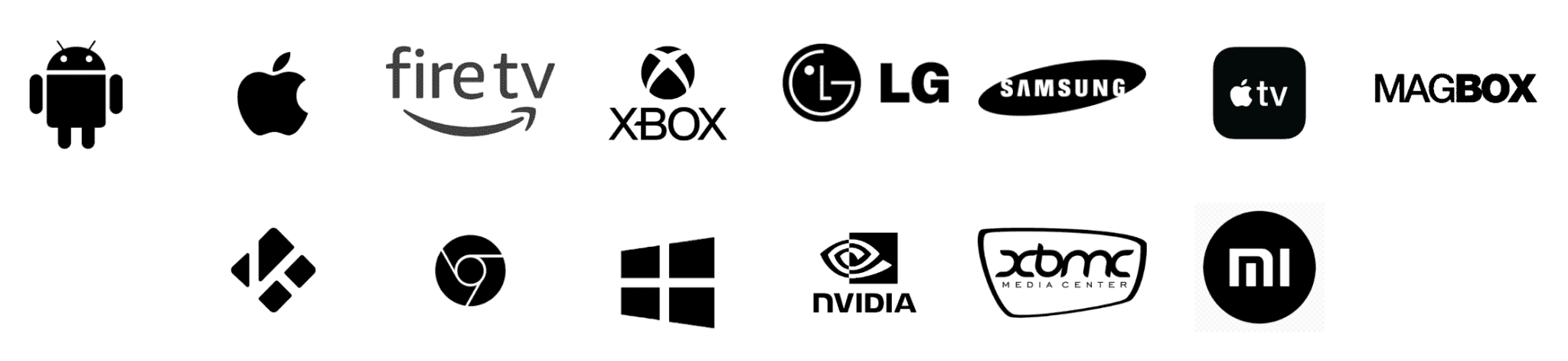
How to setup IPTV on Fire TV Stick
1: From the home screen of your device, hover over the Find option.
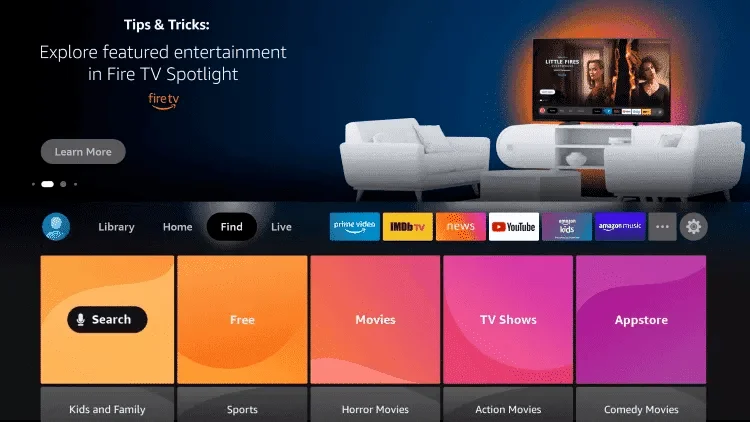
2. Click Search.
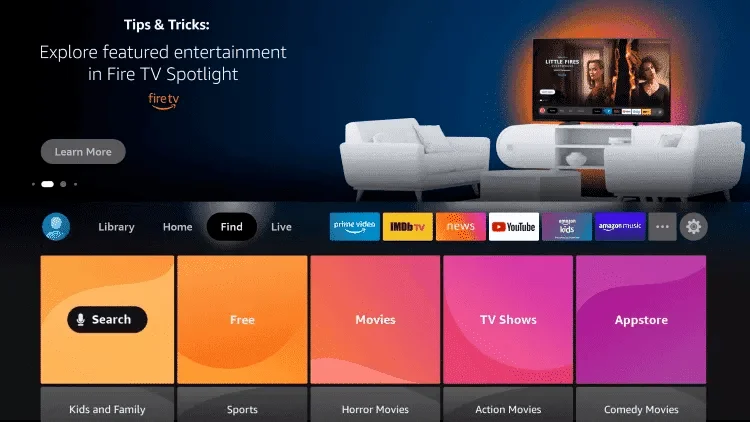
3. Search for and select Downloader.
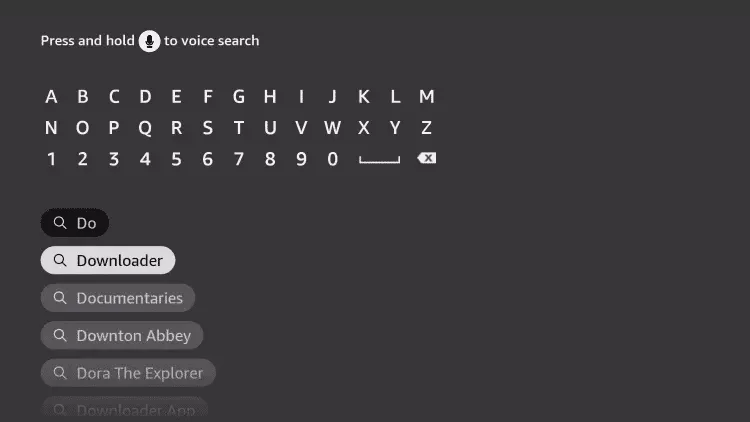
4. Choose the Downloader app.
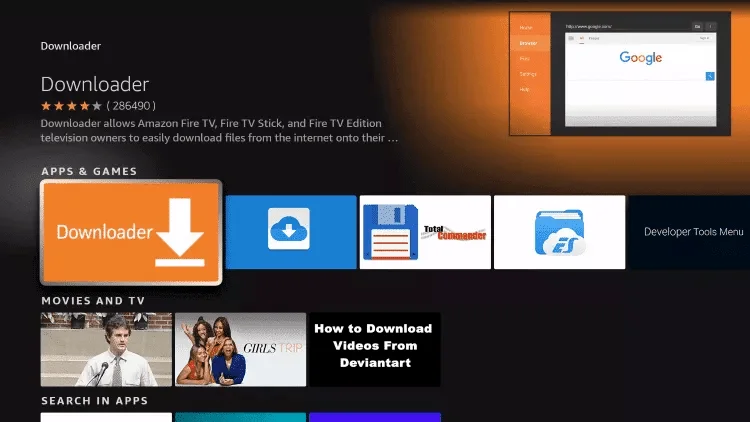
5. Click Download.
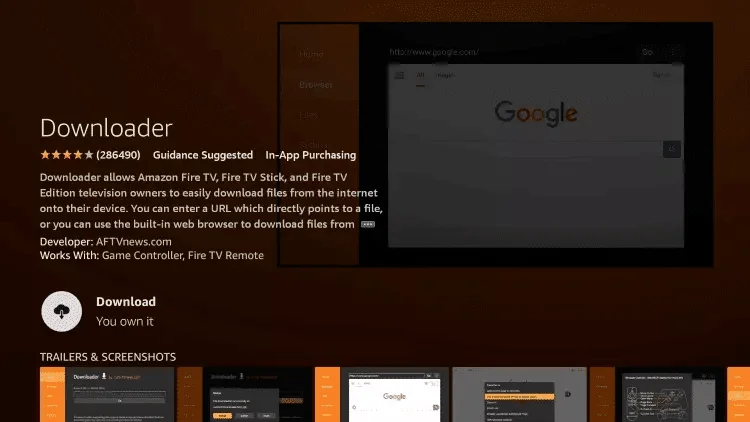
6. Once the app finishes installing click Open.
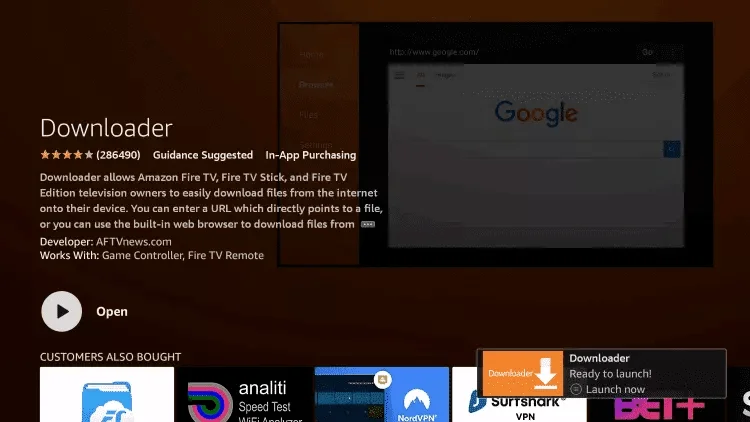
7. Return to the home screen and open Settings.
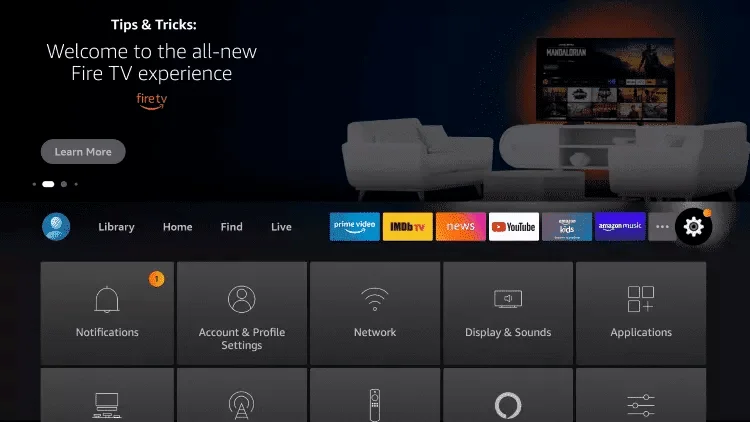
8. Click My Fire TV.
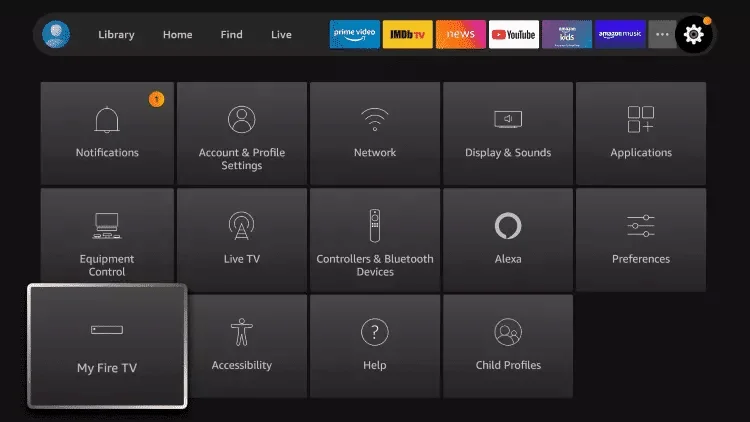
9. Choose Developer options.
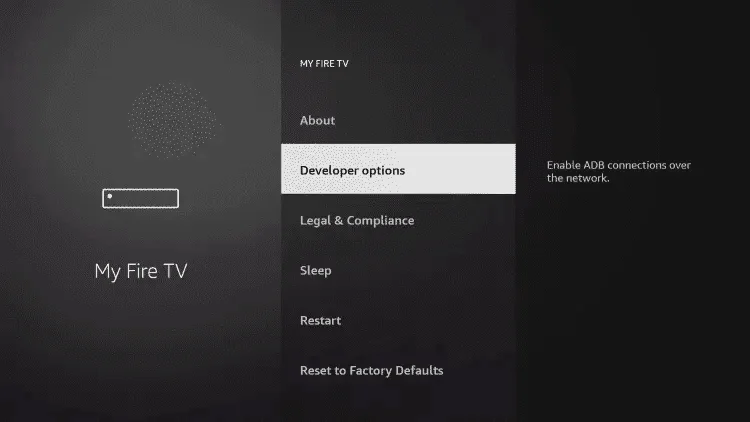
10. Click Install unknown apps.

11. Find the Downloader app and click it.
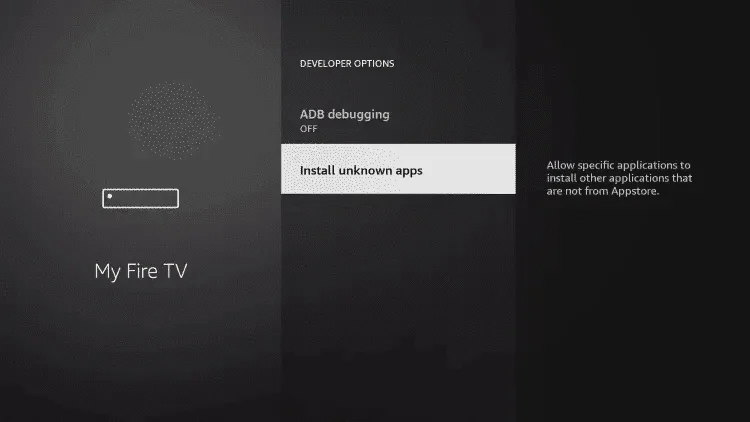
12. This will turn Unknown Sources to On for the Downloader app. This will enable side-loading on your device.
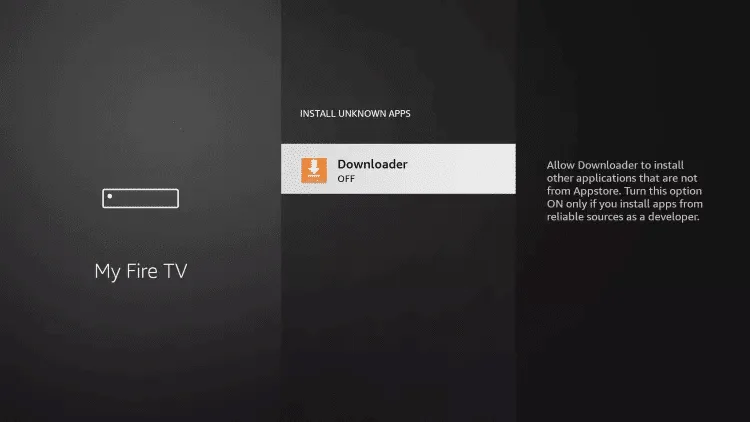
13. Launch Downloader.
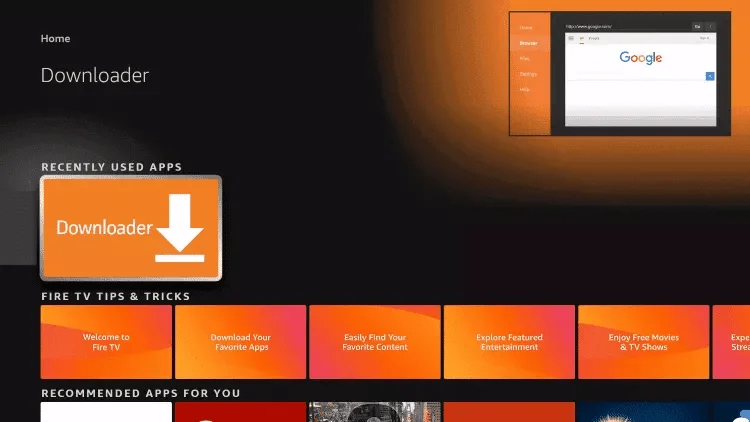
14. Click Allow.
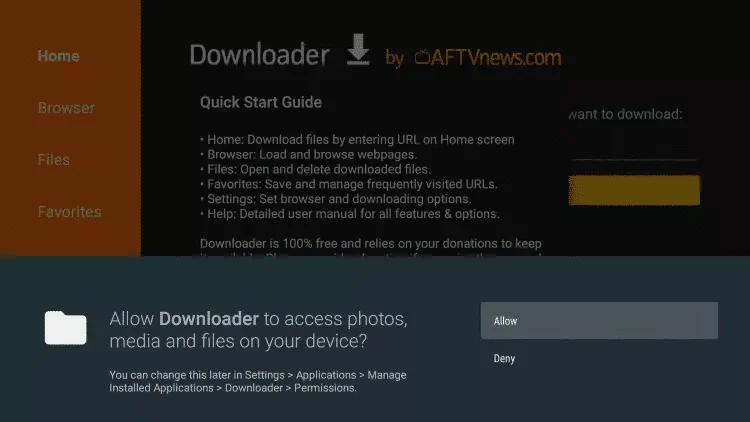
15. Click OK.
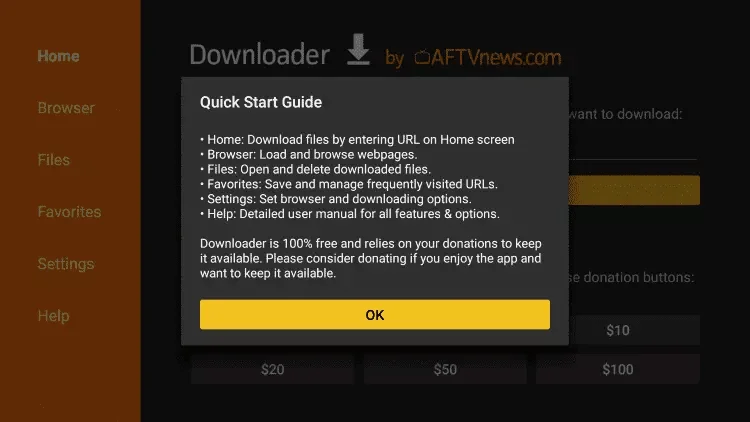
16. Type the following code to install NexOTT app
NexOTT App Code: 8821339
and click Go.
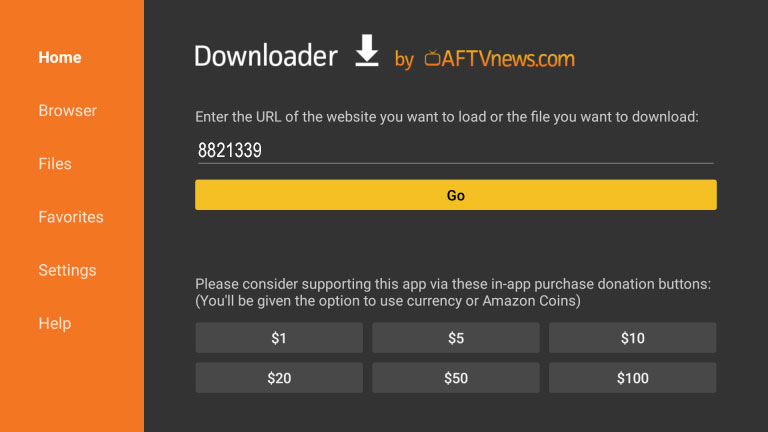
17. Wait for file to download.
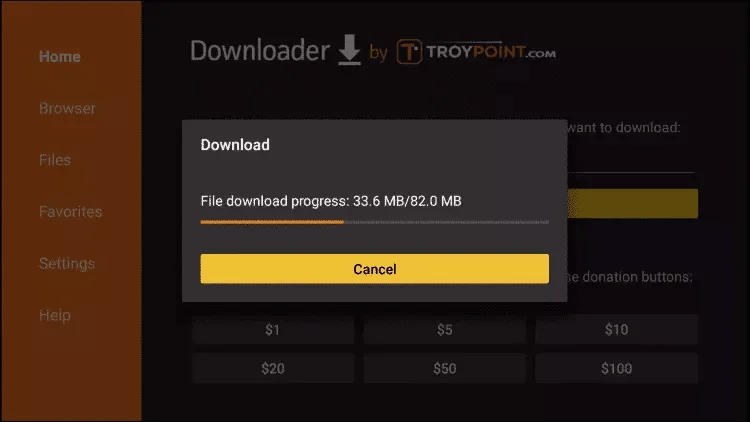
18. Click Install.
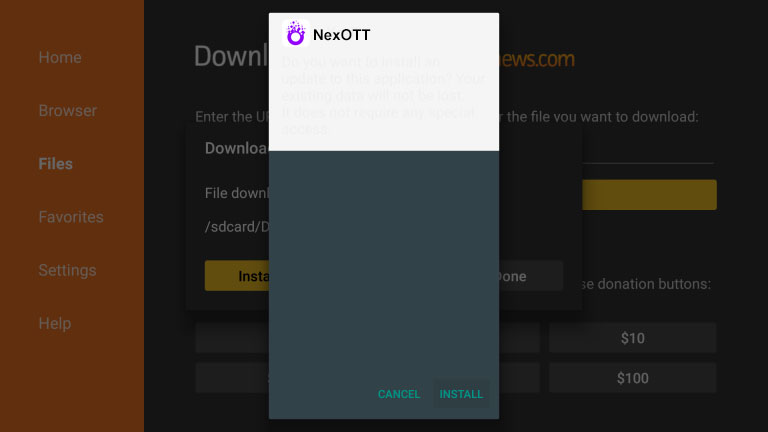
19. Again Click Install if prompted
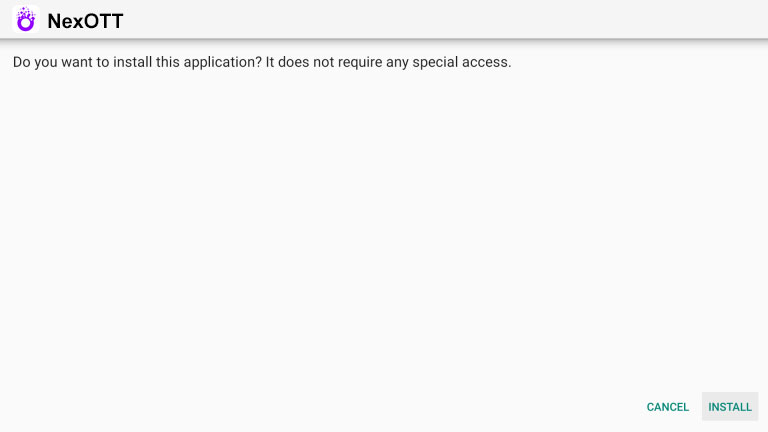
20. Click Done.
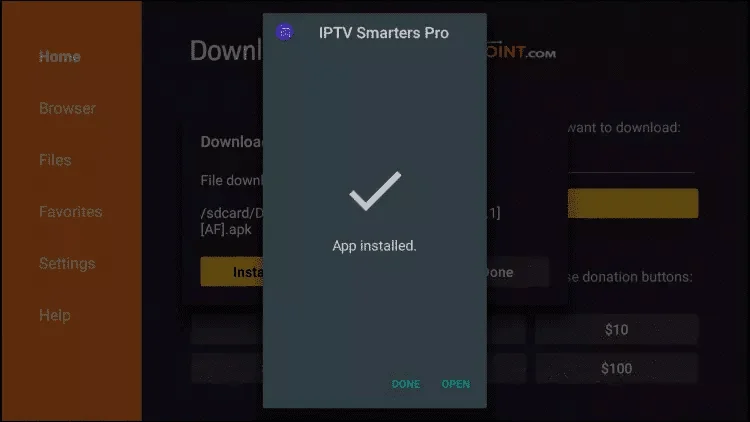
21. Open NexOTT then select ADD PLAYLIST .
22. Enter the username and password that we sent you via WhatsApp or Email or Chat.
Alternatively you can send use your mac NexOTT mac number and we will set it up for you remotely.
How to setup IPTV on Android with NexOTT Player
Step 1: Start by downloading NexOTT Player through this URL : https://t.ly/i5spj
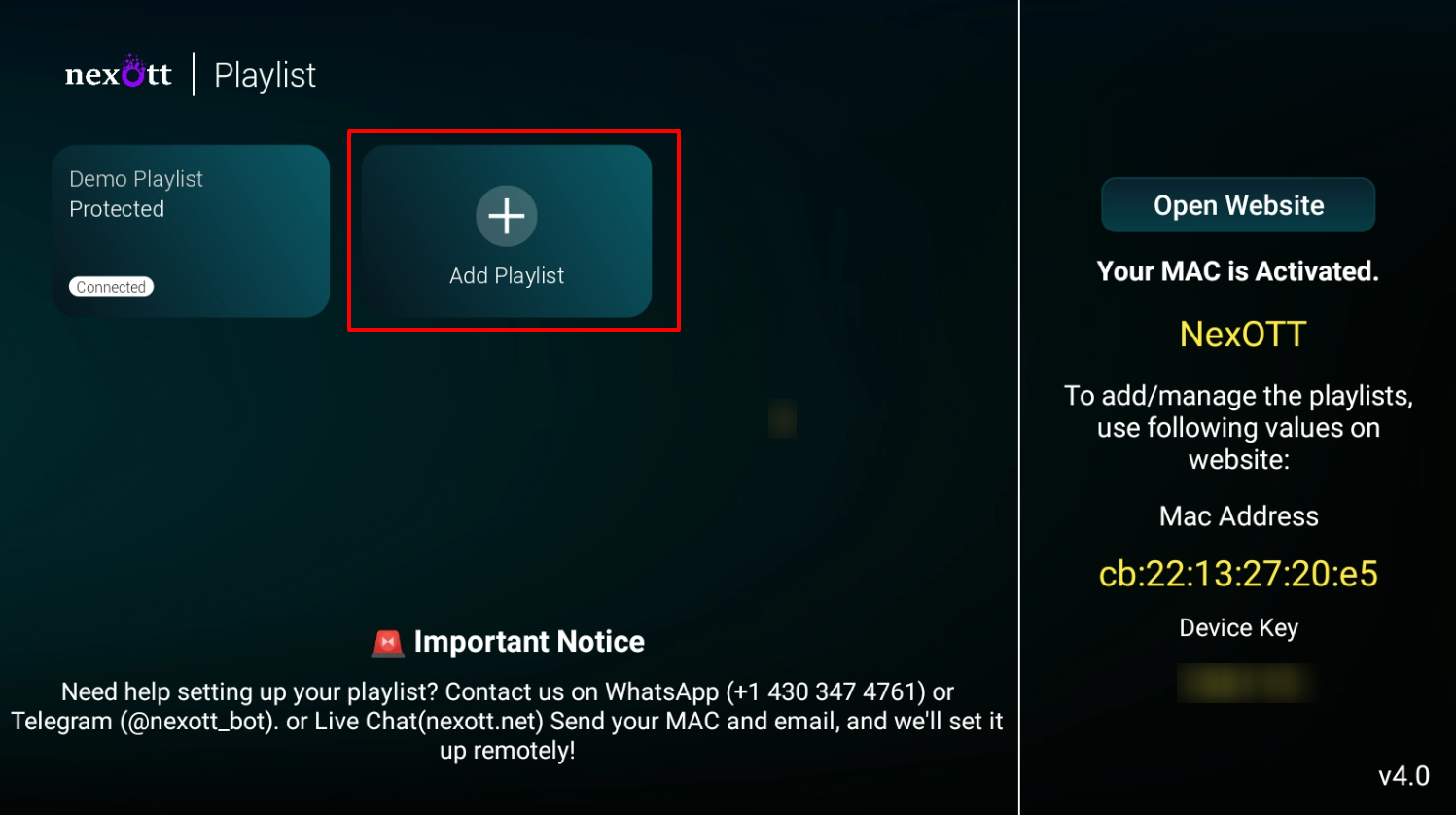
Step 2: Open the app once downloaded and installed. Select +Add Playlist
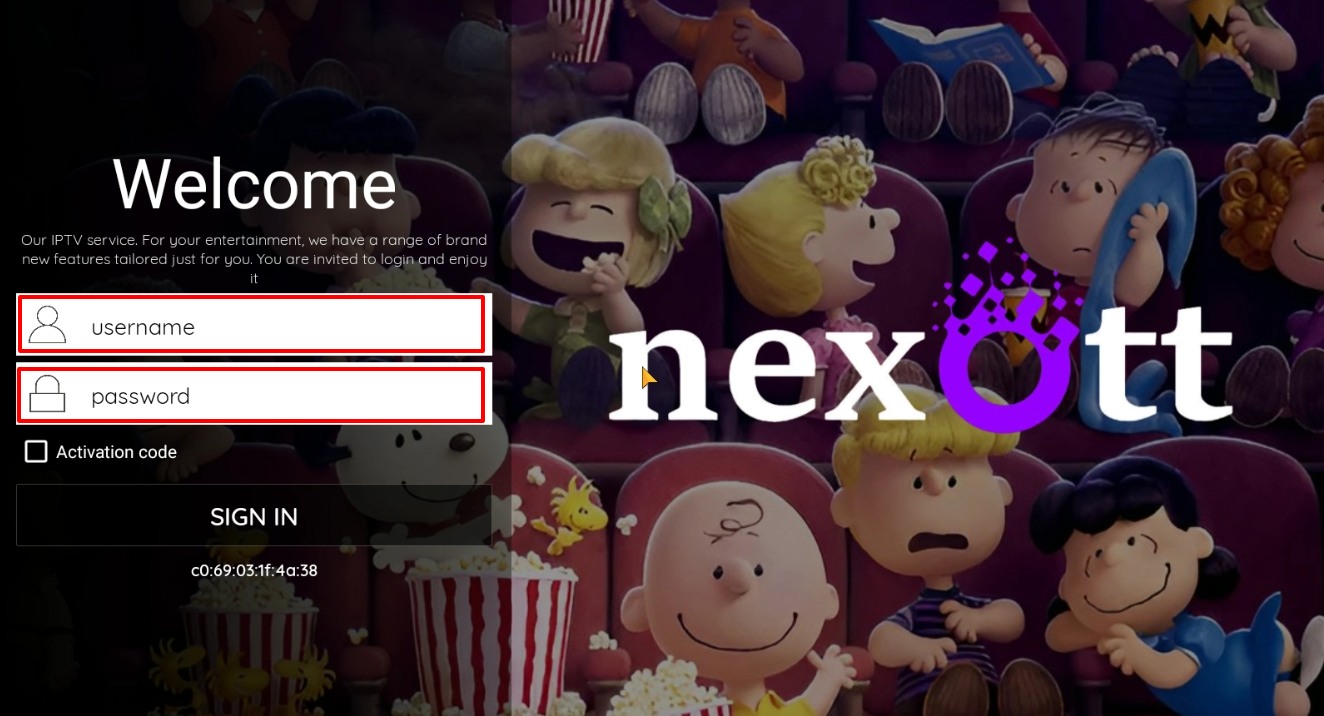
Step 3: Enter the login details that we have provided you after you get a subscription with us
Now Click on “SIGN IN” to proceed to the next section.
Step 4: Wait some seconds. You will then be prompted to enter a name for your playlist. Simply enter a name that you’d like to use to identify it.
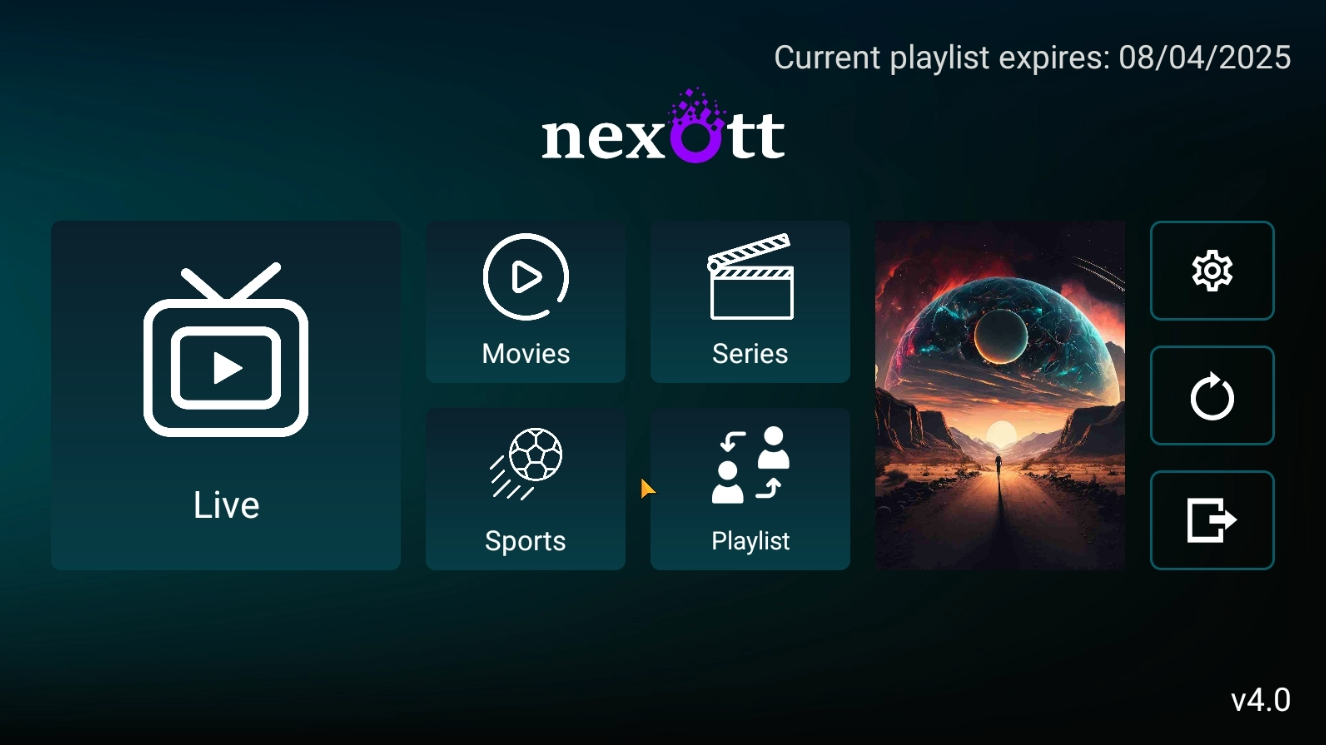
Step 5: Next click on “Live TV,” “Movies,” or “Series,” depending on what you’d like to watch and enjoy.
How To Setup IPTV On Apple/IOS With IBO Player
Step 1: You can Search and download IBO PLayer(Recommended) from AppStore
Step 2: After the installation, open the app the you will find MAC Address and Device Key on screen
EX :
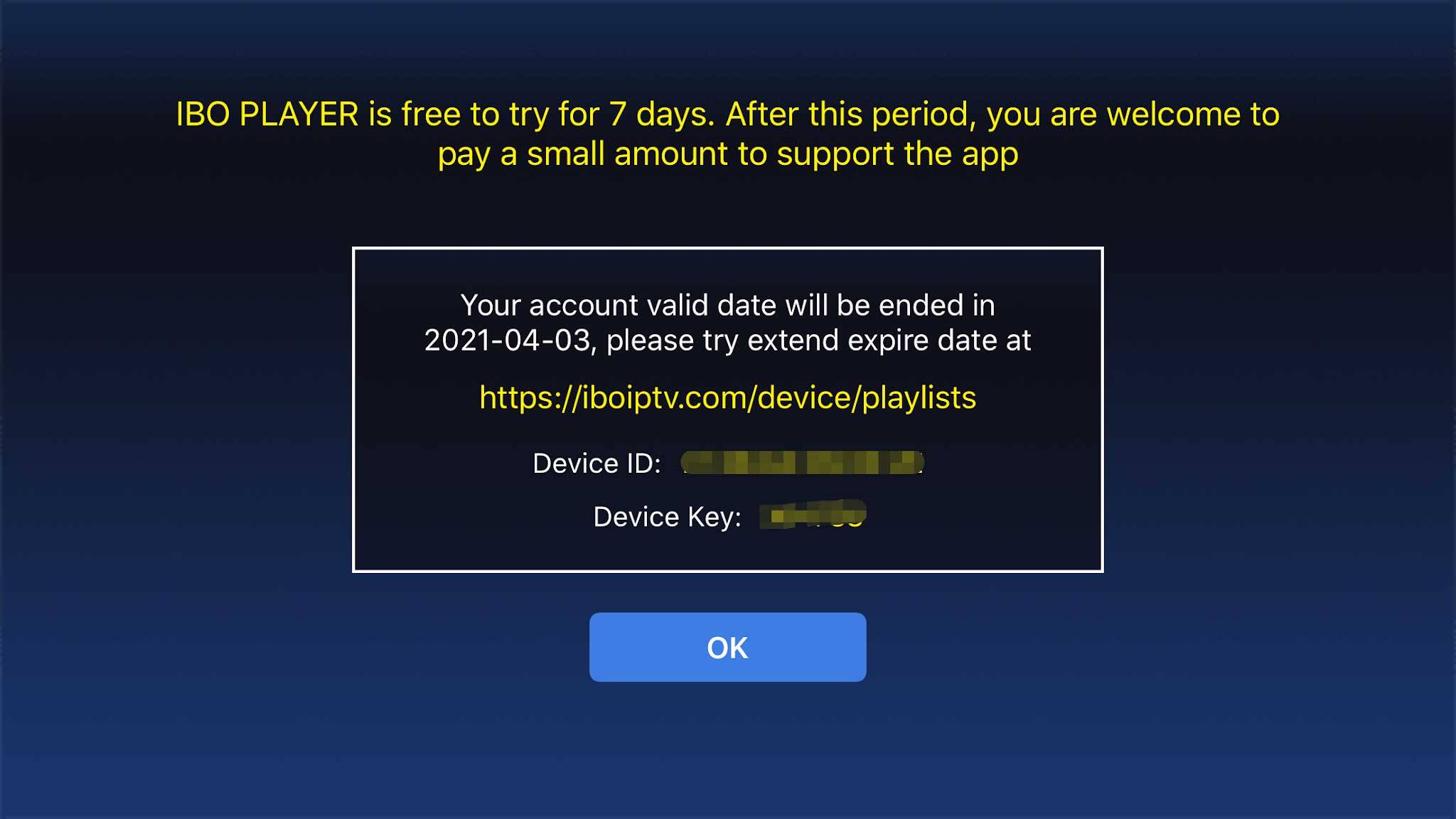
Step 3: Send us the MAC address & Device via Whatsapp/Email/Live Chat
Step 4: After few minutes, restart/reboot your TV and Open the app
Done
Step 1: You can seacrh and download IBO Player(Recommended) / SetIPTV / NetIPTV / Smart IPTV from your TV store on Samsung, LG …
Step 2: After the installation, open the app the you will find MAC Address and Device Key on screen
EX :
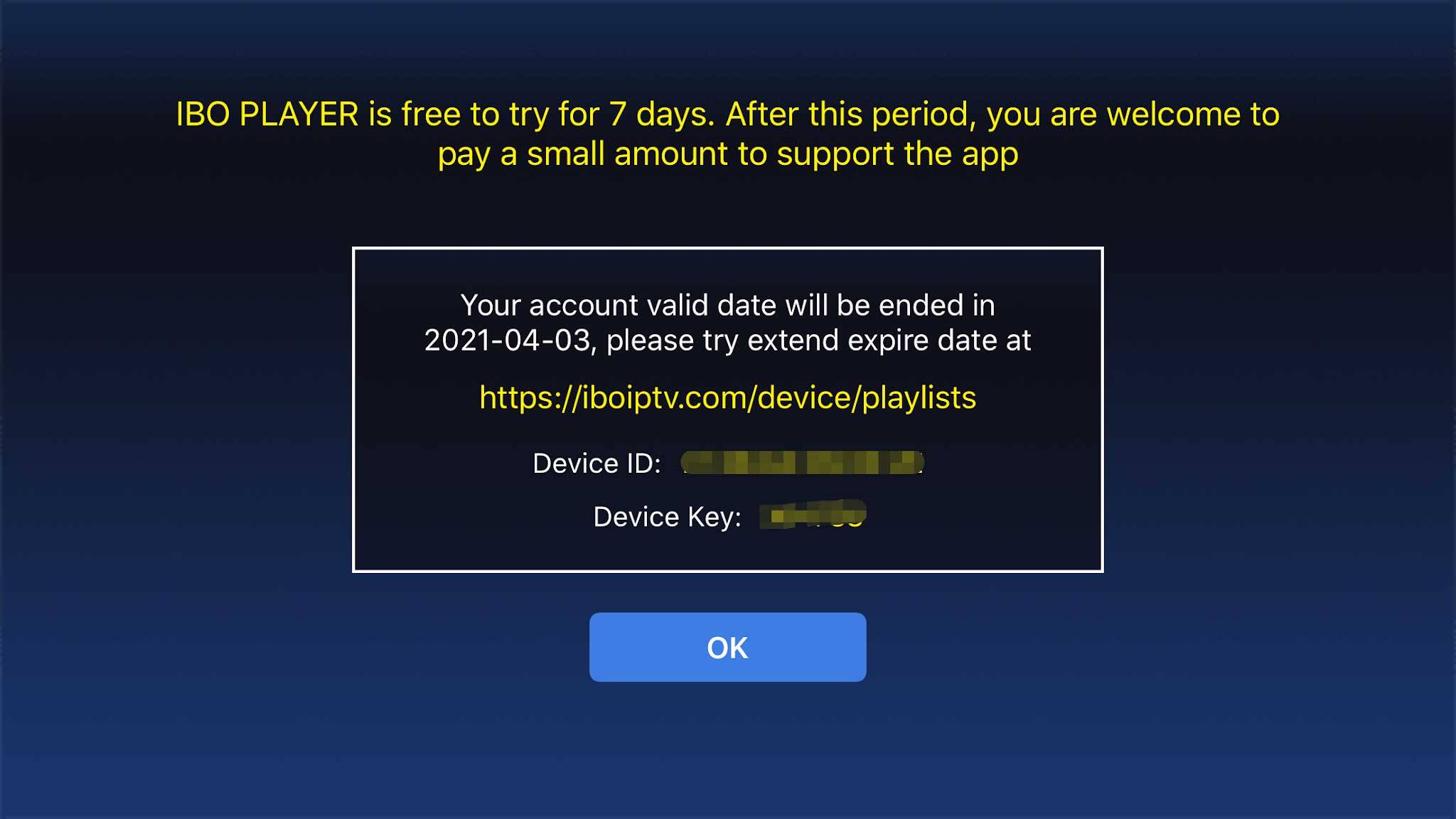
Step 3: Send us the MAC address & Device via Whatsapp/Email/Live Chat
Step 4: After few minutes, restart/reboot your TV and Open the app
Done
Windows Method :
Smarters Player: Download through this URL : https://tinyurl.com/smrtss
Ibo Player(Recommended): Download through this URL : https://tinyurl.com/iboplyer
MAC Method :
Smarters Players: Download through this URL : https://www.iptvsmarters.com/download?download=mac
Ibo Player(Recommended): Download through this URL : https://tinyurl.com/ibomac
Step 1: You can download IBO PLayer(Recommended) from teh above links
Step 2: After the installation, open the app the you will find MAC Address and Device Key on screen
EX :
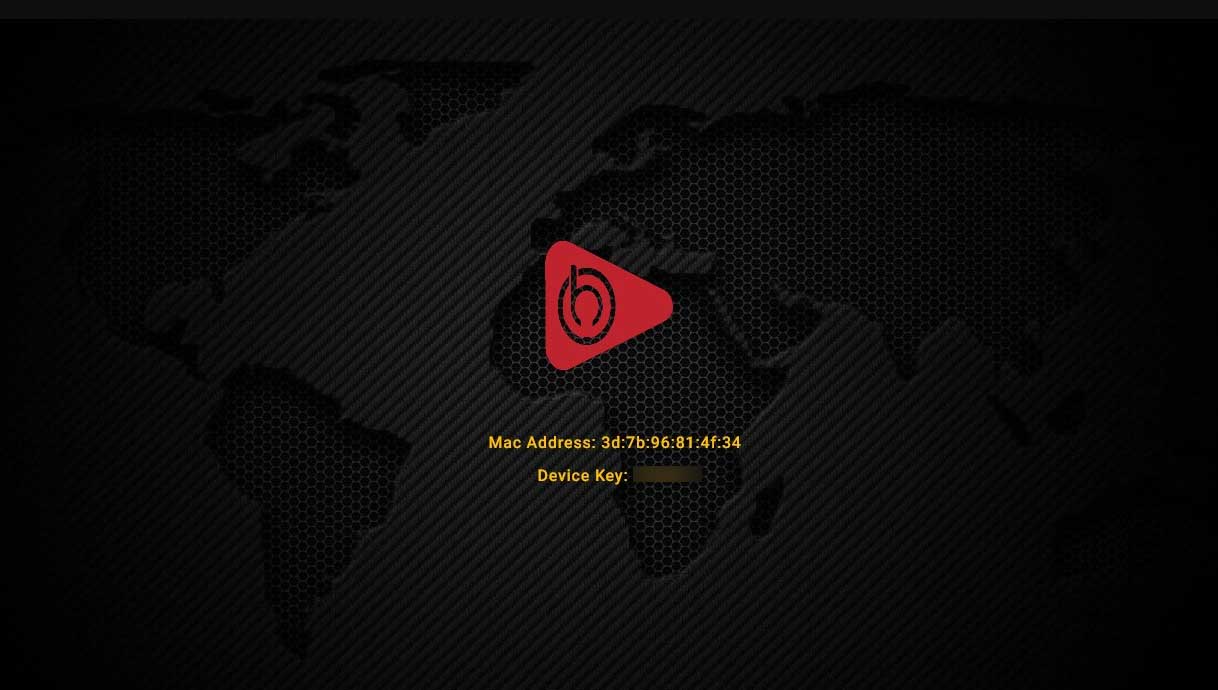
Step 3: Follow on screen instructions or Send us the MAC address & Device via Whatsapp/Email/Live Chat
Step 4: After few minutes, restart/reboot your TV and Open the app
Done
Step 1: When the box is being loaded the main portal screen appears. After that click on “settings”, press remote button “SETUP/SET”.
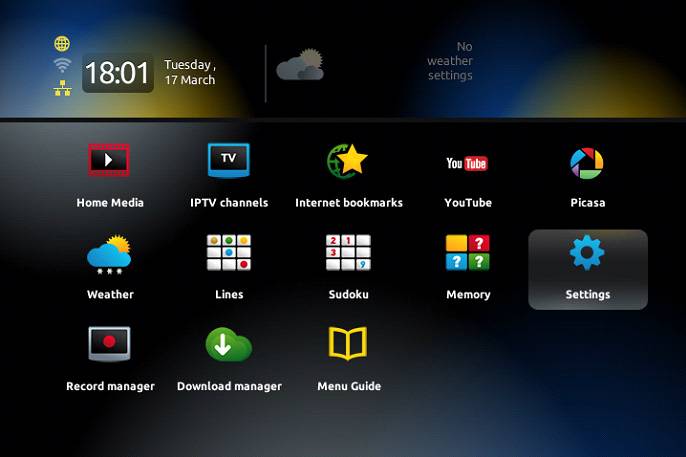
Step 2: Then press on “System settings” and click on “Servers”.
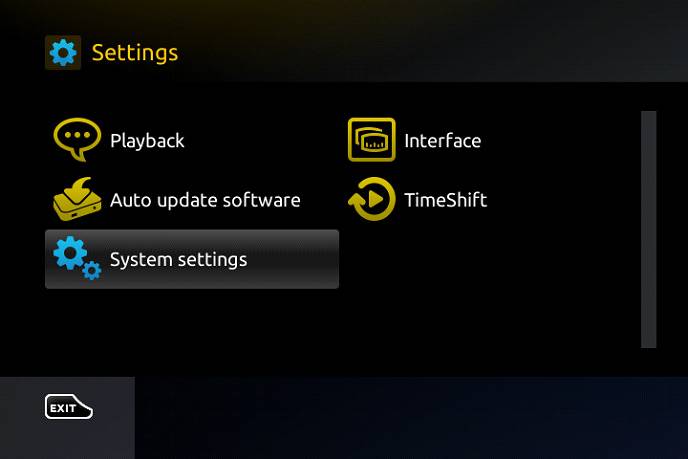
Step 3: Select “Portals”.
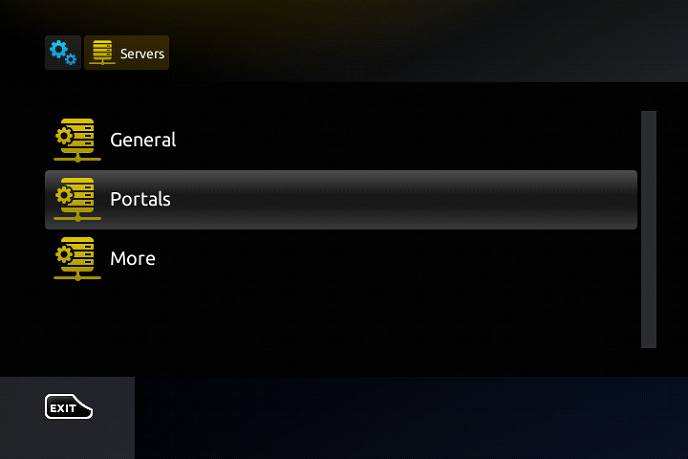
Step 4: In the “Portal 1 name” line enter the following ” IPTV “. In the “Portal 1 URL” enter the portal address provided by IPVOS. First, you must provide your device Mac address which can be found on the back side of your box to us.
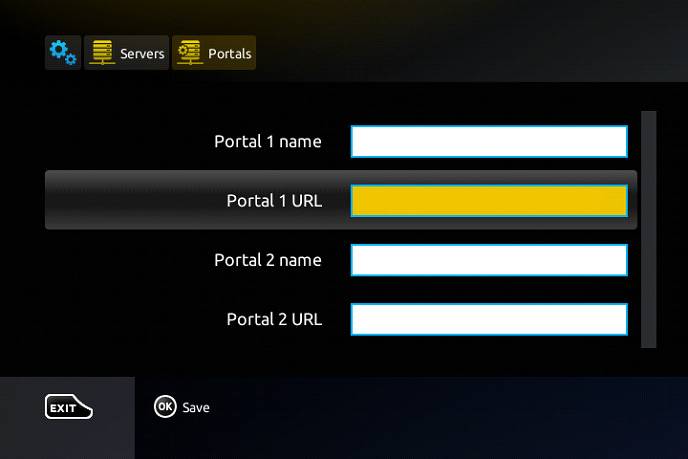
Step 5: When all the operations listed above is done, then press “OK”. When the settings are being saved click “EXIT” on the remote control and press option “General”. In the “NTP server,” line enter the following address “pool.ntp.org or us.pool.ntp.org“ for North America.
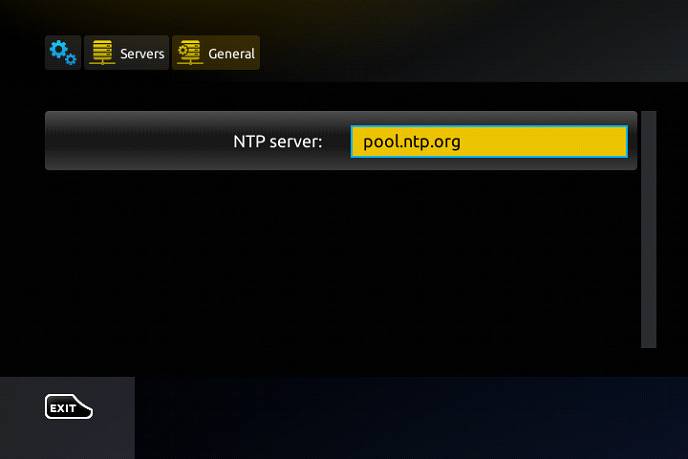
Press “OK” to save the changes you made.
When all the steps listed above are done press”EXIT” 2 times on the remote control and restart the portal.
Now everything is ready to start watching Live TV…
Password for adult content(We do not offer adult)
The password for adult content on MAG is usually 0000 unless it is changed manually by the user.