- A Comprehensive IPTV Guide Tutorial for 2025
- 1. Understanding IPTV and Its Benefits
- 2. Choosing Your IPTV Provider
- 3. Setting Up Your IPTV Subscription
- 4. Installing IPTV on Your Devices
- 4.1 Android Devices
- 4.2 Smart TVs
- 4.3 Computers
- 5. Network Requirements and Optimizations
- 6. Troubleshooting Common IPTV Issues
- 7. Legal Considerations
A Comprehensive IPTV Guide Tutorial for 2025
This iptv guide tutorial provides a step-by-step approach to setting up an Internet Protocol Television (IPTV) service, covering everything from choosing a provider to troubleshooting common issues. We've analyzed several sources to create a comprehensive and easy-to-follow guide.
1. Understanding IPTV and Its Benefits
IPTV (Internet Protocol Television) delivers television content over the internet, eliminating the need for traditional cable or satellite subscriptions. This technology offers several advantages:
“Nexott is the most stable IPTV I’ve used – no buffering even during live sports!”
- Unlimited Access: Enjoy a vast library of channels, movies, and TV shows.
- Flexibility: Stream content on any device, anytime, anywhere.
- Cost-Effectiveness: Often cheaper than cable or satellite TV subscriptions.
- Enhanced Features: Many IPTV services offer Video-on-Demand (VOD), catch-up TV, and other interactive features.
Credit: fmradiobroadcast.com
2. Choosing Your IPTV Provider
Selecting a reliable provider is crucial for a positive experience. Consider these factors:
- Content Library: Ensure the provider offers channels and content you're interested in (e.g., sports, movies, news).
- Subscription Plans: Evaluate pricing options and features to find the best value.
- Device Compatibility: Confirm the service works with your desired devices (smart TVs, Android boxes, smartphones, computers).
- Customer Reviews: Research customer feedback to assess service reliability and support quality.
3. Setting Up Your IPTV Subscription
Once you've chosen a provider, follow these steps:
- Sign Up: Register on the provider's website and select a suitable subscription plan.
- Get the App: Download the provider's IPTV app for your device (Android, iOS, or others).
- Login and Activate: Log in using your credentials and any activation codes provided.
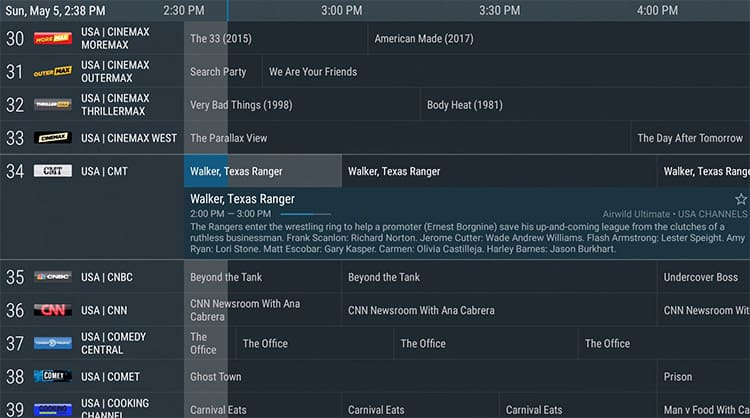
Credit: blog.iptvinsider.com
4. Installing IPTV on Your Devices
This section details installation for various devices:
4.1 Android Devices
- Download an IPTV app (e.g., TiviMate) from the Google Play Store.
- Enter your provider's credentials and the provided playlist URL (e.g., M3U link).
- Explore available channels and VOD content.
4.2 Smart TVs
- Download the IPTV app (e.g., Smart IPTV) from your TV's app store.
- Enter your provider's credentials and playlist URL.
- Access the channel guide and stream content.
4.3 Computers
- Download an IPTV player (e.g., VLC Media Player).
- Open the player and navigate to "Media" > "Open Network Stream."
- Enter the provided playlist URL.
5. Network Requirements and Optimizations
A stable internet connection is essential for smooth streaming.
- Minimum Speed: 5 Mbps for standard definition (SD), 25 Mbps or higher for high definition (HD) or 4K.
- Wired Connection: Preferred for stability over Wi-Fi.
- Wi-Fi Optimization: Position your router near the device or use a range extender for better signal strength.
- Bandwidth Management: Close other bandwidth-intensive applications during streaming.
6. Troubleshooting Common IPTV Issues
- Buffering: Check internet speed and close other applications.
- Channel Freezing: Try switching to a lower resolution stream.
- Outdated Apps: Update your IPTV app to the latest version.
- Other Issues: Consult your provider's support for assistance.
7. Legal Considerations
- Copyright: Avoid accessing unauthorized content.
- Geo-Restrictions: Be aware of geographical limitations on certain content.
This iptv guide tutorial aims to provide a comprehensive starting point. Further research and experimentation may be necessary for specific device configurations or provider services. Remember to prioritize a secure and legal IPTV experience.

