- Setting Up Your Own IPTV Server: A Comprehensive Tutorial
- Understanding IPTV and Its Components
- Prerequisites for Your IPTV Server
- Installing and Configuring TVHeadend
- Installation Steps (Ubuntu Example)
- Configuration Steps
- Integrating IPTV Sources with Channels
- Custom Channels Integration
- Additional Considerations
Setting Up Your Own IPTV Server: A Comprehensive Tutorial
This iptv server tutorial will guide you through the process of creating a personalized IPTV server, allowing you to stream and record live TV content. We’ll leverage the best structural elements from the provided articles to create a clear and comprehensive guide.
Understanding IPTV and Its Components
IPTV (Internet Protocol Television) delivers television content over IP networks. It offers a wider variety of channels compared to traditional broadcasting methods like satellite or cable TV. A key component of any IPTV setup is the headend, a specialized device that captures signals from various sources (satellite, terrestrial antennas, etc.), descrambles them, and transmits them over the network. The set-top box (STB) receives the signal and displays it on your TV. Middleware software adds features like channel organization, recording, and access to additional information.
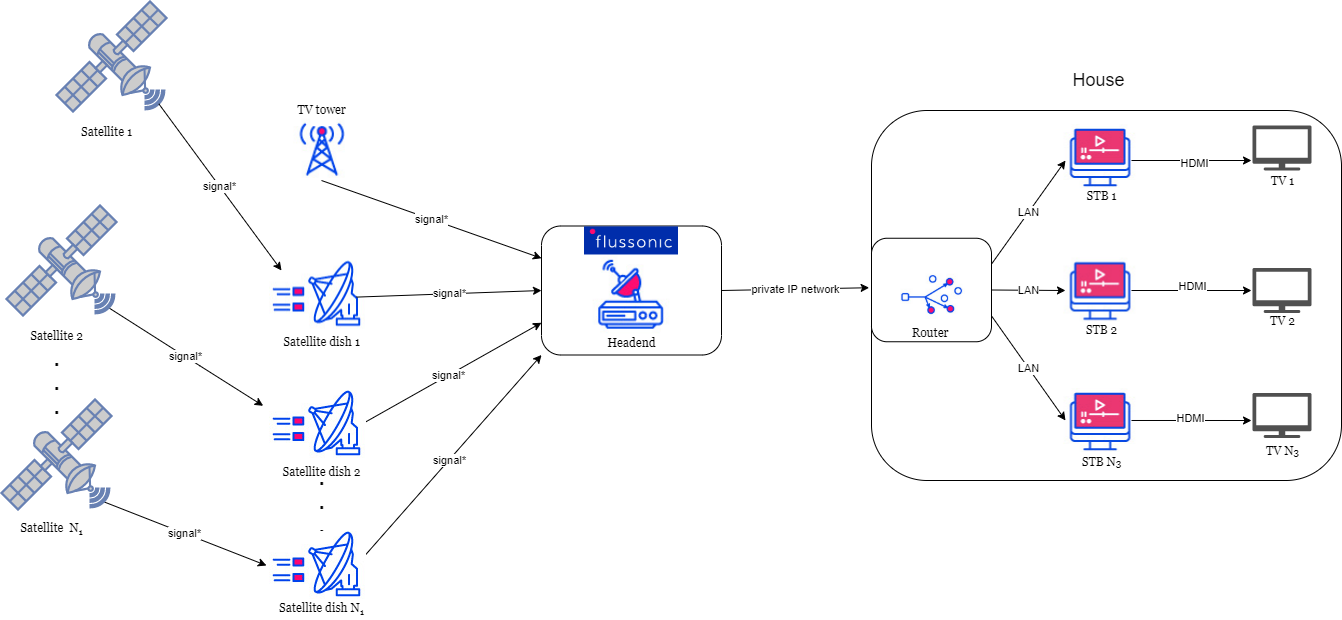
Credit: flussonic.com
Prerequisites for Your IPTV Server
Before you begin, ensure you have the following:
- Linux Server: A compatible Linux distribution (like Ubuntu or Debian) installed on a server.
- TV Tuner Card/Device: A supported TV tuner card or device connected to your server. This will allow you to capture the desired signals.
- Network Connectivity: Reliable network connectivity for the server.
- Basic Linux Knowledge: Familiarity with Linux terminal commands is beneficial.
Installing and Configuring TVHeadend
TVHeadend is a powerful open-source IPTV server that supports various broadcast standards (DVB-S, DVB-S2, DVB-C, DVB-T, ATSC, IPTV, and SAT>IP).
Installation Steps (Ubuntu Example)
- Add the TVHeadend repository:
sudo apt-add-repository ppa:tvheadend/stable - Update your package list:
sudo apt-get update - Install TVHeadend:
sudo apt-get install tvheadend
Configuration Steps
After installation, access the TVHeadend web interface at http://<your-server-IP>:9981. Follow the setup wizard to configure your TV tuner(s), scan for channels, and set up the Electronic Program Guide (EPG). Ensure your network settings are correctly configured for access from your devices.
Integrating IPTV Sources with Channels
Channels is a versatile application for managing live TV and recordings. It doesn’t provide the IPTV signal itself, but allows you to integrate your provider’s content.
Custom Channels Integration
- Filter Your IPTV Provider’s Channels: Utilize a tool like M3U4U to filter your IPTV provider’s extensive channel list into a manageable guide. This involves selecting the channels you want and assigning them unique channel numbers.
- Create M3U and XMLTV Files: M3U4U will generate an M3U playlist file containing the filtered streaming URLs and an XMLTV file for guide data.
- Add the Source to Channels: In your Channels DVR Server’s settings, add a “Custom Channels” source using the M3U URL generated by M3U4U. Specify the stream format (HLS or MPEG-TS) and enable daily updates.
- Map Channels for Guide Data: Import the guide data from the XMLTV file into Channels. If this is not available, use Channels’ built-in guide data mapping feature to assign channel names and categories to your channels.
- Update Guide Database: Refresh the guide database to ensure the updated channel information is loaded into the Channels app.
Additional Considerations
- Channel Limits: Be aware of Channels’ limit of 500 channels per source. Filtering your provider’s channels is crucial.
- Source Authentication: If your IPTV provider uses authentication, you’ll need to configure Channels accordingly.
- Transcoding: Consider transcoding settings to optimize bandwidth for remote streaming.
- Access Control: Use Channels‘ access control features to manage user permissions.
This iptv server tutorial provides a comprehensive framework for setting up your own IPTV server. Remember to adapt these steps to your specific IPTV provider and hardware.